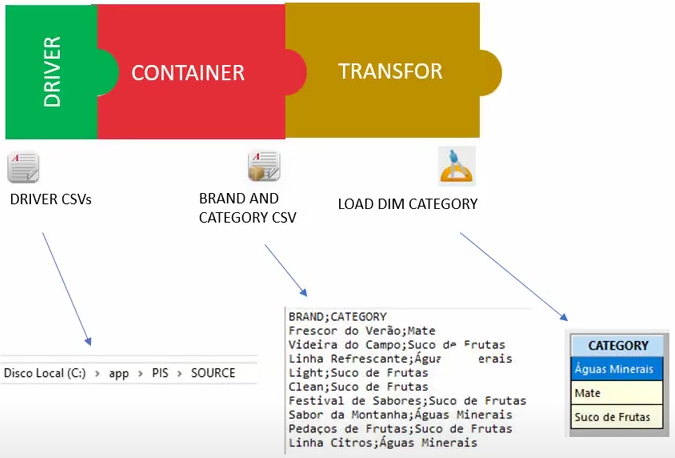* Transformations
Initial Exploration of Transformations, Version 4.6.6.6
In order to embark on the creation of a transformation, we may conveniently utilize the Transformations icon housed within the text container. However, given that this marks our inaugural endeavor in crafting a transformation, let us first navigate to the Data Container and subsequently access the Transformations icon.

Upon entering the transformation editing interface, our foremost task entails assigning a suitable name to our transformation. As our current focus lies on loading the category dimension, let us christen it "Load Dim Category." Retaining the Provider selection, we proceed to designate the container as the initial source of the transformation. By selecting the pertinent container from the Object menu and clicking Save, we establish the source container for the transformation.
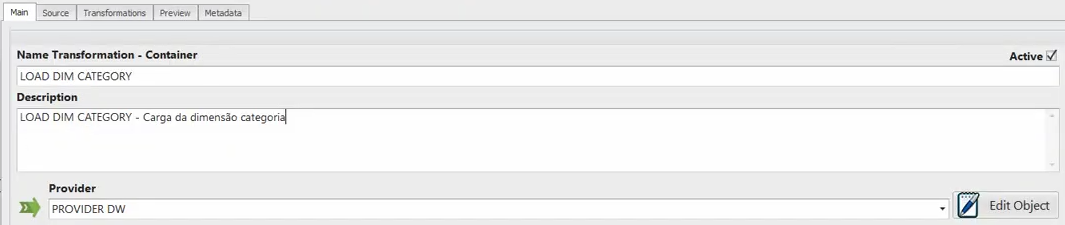
Proceeding to the Transformations tab, we encounter a section where transformations are arranged in a specific sequence. Utilizing the downward arrow adjacent to the New icon, we gain access to all existing transformations within the Transformations object. Throughout the duration of the course, we shall explore nearly all of these transformations.
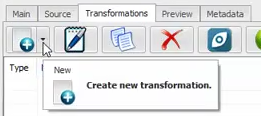
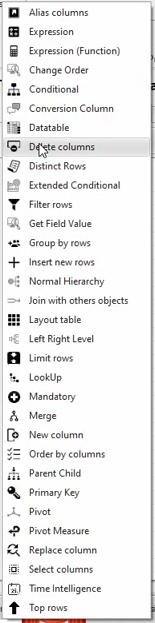
Our immediate objective revolves around selecting solely the category column and presenting rows containing distinct categories while eliminating duplicates. This necessitates the removal of the brand column from the original container and subsequently selecting only distinct values from the category column.
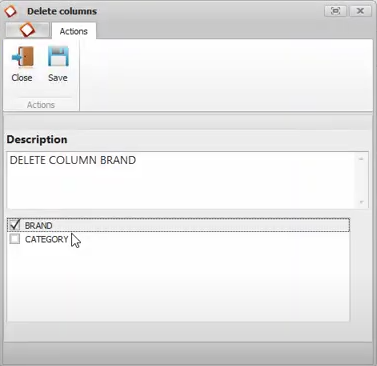
To initiate this process, we first locate the Delete Columns transformation and furnish it with a descriptive title, such as "Delete Column Brand." Herein, we select the column slated for exclusion and save the configuration. Following an update, we execute a preview to confirm that solely the category column perseveres.

Subsequently, we proceed to eradicate duplicate rows by availing ourselves of the Distinct Rows option. By selecting the category column – now the solitary column in the transformation – we christen this transformation "Distinct Values." Upon updating and executing a preview, we ascertain that duplicate rows have been successfully expunged.
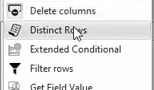

However, our subsequent endeavor entails generating a code for these categories, employing a logical construct known as Lockup. Prior to deploying the Lockup transformation, it is imperative to comprehend the operational mechanics of this logic – a subject we shall delve into in the succeeding video.
Before concluding, let us review the present status of our data flow between the source and destination. As depicted above, we possess the Driver delineating the directory wherein the CSV Fonts file is located, the Container effecting the file read, and the Transformation eliminating the brand column while fetching distinct values from the category column.