* TXT Container Dialog Box
Understanding the TXT Container Dialog Box, Version 4.6.6.6
The TXT Container Dialog Box provides essential functionality for managing TXT files within the PIS environment. Featuring familiar icons and intuitive controls, this interface streamlines tasks related to TXT file manipulation.
At the top of the dialog box, users will find standard icons commonly used throughout PIS components, enhancing consistency and ease of use. Adjacent to these icons are buttons allowing for the conversion of the container into either a single box or an automatic box. The single box option enables users to perform various actions directly on the container itself, including inserts, updates, deletes, and table creation. Additionally, file-related actions such as copying, moving, or deleting TXT files without data transfer can be executed effortlessly.

For enhanced productivity, the Productivity button facilitates the reading of CSV files and saving data to alternate locations, while the Transformation button enables the implementation of transformations directly on the container. Two icons provide different views of container lists, and the Refresh button ensures that screen components remain up to date.
In the initial configuration section, users can specify the name, description, and activation status of the container. Furthermore, various actions can be selected based on the desired operation. Options include "Read" for reading from the TXT or CSV component, "Copy" for copying components between drivers, "Move" for transferring components, "Delete" for removing TXT files, and "Test" for verifying the existence of TXT files in a directory. Additionally, the "List" option displays all files in a directory, while "Wait" allows for waiting until a file appears in a directory.
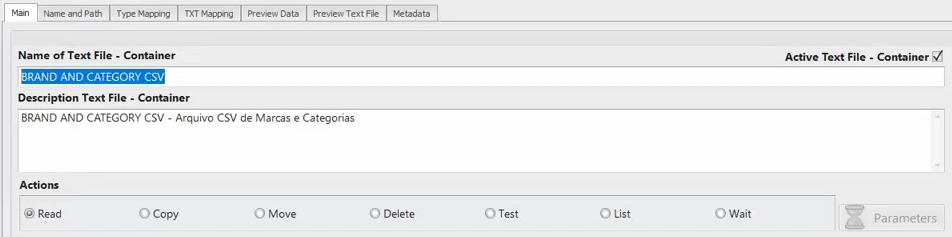
Under the "Name and Path" section, users can specify the driver and choose between reading a specific file or a set of files. The "All Files" option determines whether actions apply to all selected files or only the first encountered, while "Subdir" dictates whether to include files from subsequent subdirectories.

For data storage preferences, users can opt for either "Memory" or "HD." The former temporarily stores data in memory, while the latter partitions and writes data to disk for processing. The "Order" option determines the file ordering when using a set of files. The "Driver Target" section allows users to specify the destination driver for copying or moving actions.

"Type of Mapping" defines TXT format settings, including column delimiter, format, and column separation. Other options such as "Harmonization Columns" and "Jump Error Rules" adjust for discrepancies between header and line columns and determine error handling, respectively.
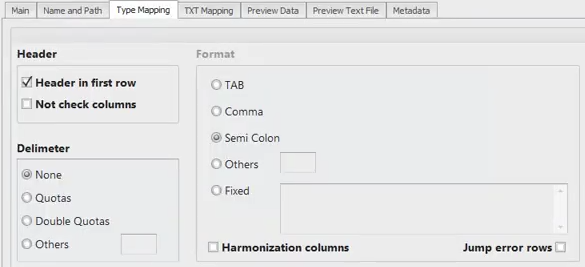
Encoding options allow users to specify changes to the ASCII table for text content, with the option to skip encoding if desired. The "LineBreak" setting defines the line break character, while

"TXT Mapping" enables users to ignore specific lines around the file.
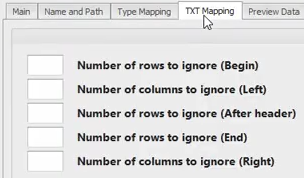
Finally, users can preview file content using the "Preview Data" and "Preview Text" options, with the latter presenting the TXT in table format. The "Metadata" option displays the current metadata associated with the container.
In summary, the TXT Container Dialog Box offers comprehensive functionality for managing TXT files efficiently within the PIS environment, enhancing user productivity and facilitating seamless data manipulation tasks.