* Reading CSV File
Reading CSV File, Version 4.6.6.6
Initiating the process of reading CSV files marks the beginning of loading data into the GIN Category table. Let's establish the data transport scheme from the source to the final table in the Data Warehouse by starting with creating the driver for text files or CSVs.
- Creation of the CSV Driver:
- Navigate to the Driver section and select "Text File."

- Enter the name of the driver as "CSV Drivers."
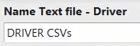
- Specify a descriptor and ensure the correct provider is selected.
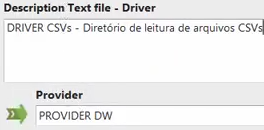
- Click on "Directory" to configure the CSV file driver.
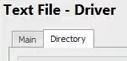
- Choose the directory where the CSV files are stored, either on the local machine or on the server.
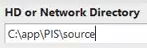
- Save the driver configuration.
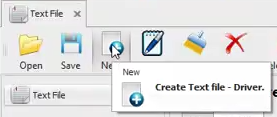
- Setting Up the Container:
- Go to the Data Container section and select "Text File."

- Enter the name of the container as "Brand And Category 2.csv" and provide a description.
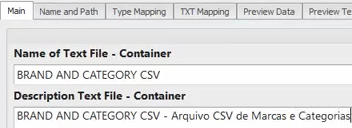
- Choose the action "Read" to read the contents of the file.

- Specify the file name and path using the configured driver settings.
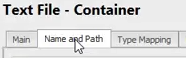
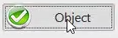
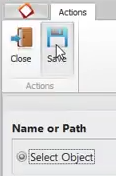
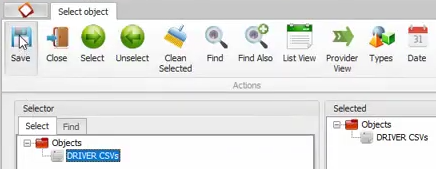
- Define the file type as "Name" since the file name is known.

- Set the file name to "Brand And Category 2.csv" under "Appoint Files."
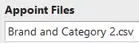
- Specify the file format, where the first row contains headers separated by semicolons.
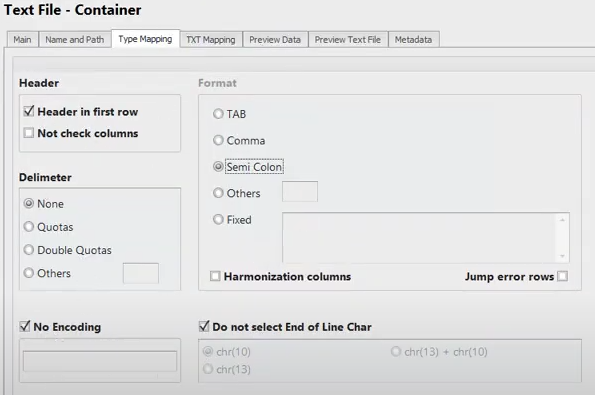
- Save the container configuration.
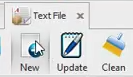
- Previewing the File Content:
- Use the "Preview Text File" option to view the contents of the file.

- Verify that the data is successfully read and displayed.
- Close the preview window without modifying the metadata.
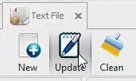
By implementing this data transport scheme, we establish a seamless process for reading CSV files and loading their contents into the designated table. This systematic approach ensures data integrity and facilitates efficient data integration into the Data Warehouse.