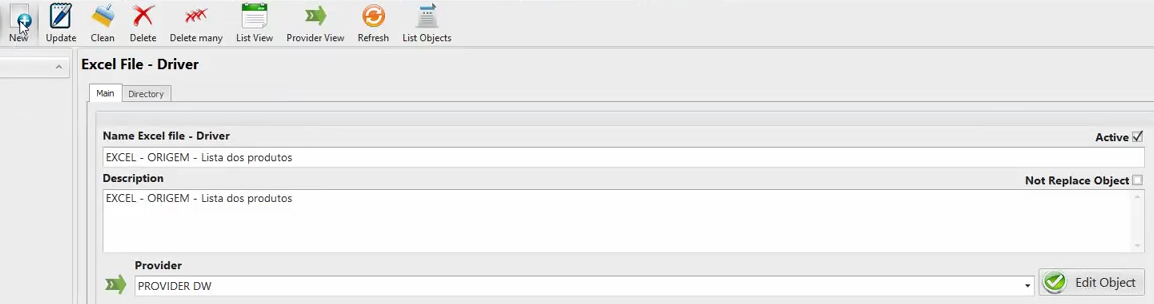* Excel Driver
The Excel driver, version 4.6.6.6, will now be used for the loading of the products table. The data source in question is not a CSV file but rather an Excel spreadsheet. This particular spreadsheet consists of two columns: SKU and Descriptor.
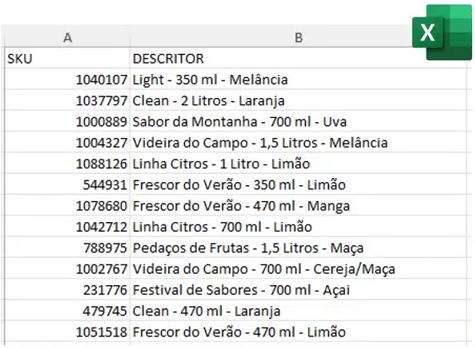
These two columns will be directly inserted into the table, specifically into the fields Cod_Product and Desc_Product. However, for the remaining fields in the products table, it is necessary to first separate the brand descriptor, size, and flavor from the product names. It is noteworthy that these names are divided into three parts by a hyphen.
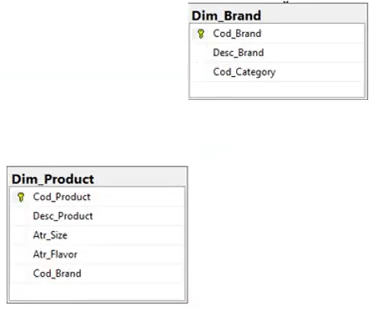
To achieve this separation, a transformation process will be required. The data concerning size and flavor will then be stored in the Atr_ Size and Atr_Flavor fields within the products table. As for the brand descriptor part, which pertains to the brand, it will need to consult the Dim_Brand table using the LOCAP process in order to obtain the code.
Thus, the initial step entails reading the Excel spreadsheet. Subsequently, we have developed the Excel driver to facilitate this reading process. To begin, navigate to Driver and select Excel File.

The specifications for the Excel driver closely resemble those of the text file driver. It is imperative to input the name and description. Within the Directory tab, it is crucial to specify the directory location where the spreadsheets are stored. Therefore, referring to the Text File section, we have already stored this directory information.
To proceed, copy and paste the same directory path into the HD or Network Directory field. For the name, a standardized format will be utilized. Begin by copying the name from the text file, paste it into the Excel section, and make the necessary alterations.
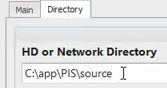
The updated name should read as follows: "Excel, Source, List, Two Products." A brief description can also be included, after which the New button should be clicked to finalize the configuration of the Excel driver.