* Understanding the Container Management Interface
Understanding Container Management Interface, Version 4.6.6.6
In this section, we will delve into a comprehensive understanding of the Properties Dialog Box associated with a Container. However, before delving into its functionalities, it is imperative to note a significant observation that applies not only to the Container Properties Dialog Box but also to the Driver Properties Dialog Box. Depending on the nature of the data source, these dialog boxes will exhibit varying properties and configurations.
For instance, when dealing with relational databases such as SQL Server, Oracle, MySQL, PostgreSQL, or ODBC, the properties of a container typically involve specifying SQL commands for data retrieval or database manipulation. Conversely, containers designed for handling text files or data formats like JSON, XML, or web services will present distinct sets of properties tailored to their respective data sources.
Therefore, it is crucial to provide detailed explanations of the specific properties and configurations unique to each type of container encountered throughout the course. Now, let's revisit and thoroughly explore the properties associated with the SQL Server container. Within the container interface, we encounter a variety of navigation buttons, each serving distinct purposes, much like those found within the driver interface.
These buttons include "Open," facilitating the loading of an externally saved container from the local system; "Save," enabling the preservation of container properties to an external file; "New," for creating a new container instance; "Update," allowing for the modification of existing container properties; "Clean," which clears the container of any data; and "Delete" and "Delete Many," facilitating the removal of individual or multiple containers.

While these primary navigation buttons are consistent across most PIS components, subsequent buttons may vary depending on the specific functionalities required. For example, the "Single Box" and "Productivity" buttons cater to distinct post-configuration actions within the PIS environment.
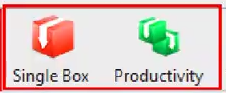
"Single Box" facilitates the creation of a box based on commands that directly affect the internal database, such as Insert, Update, or Delete operations. On the other hand, "Productivity" aids in the seamless transfer of data read by the container through SQL commands to a designated target destination.
Another essential feature is the "Transformations" button, prevalent across various container types, allowing users to create data transformations based on the configured container settings. Additionally, the interface provides multiple viewing options for the container list, including "ListView," "ProviderView," and "DateView," catering to diverse user preferences.
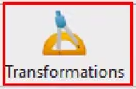
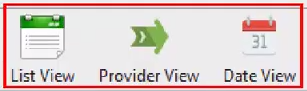
The "Refresh" button ensures real-time updates of the container list data, while the "Query Builder" feature facilitates the graphical construction of SQL queries. However, it's important to note that the Query Builder functionality is contingent upon the client's direct access to the database link.

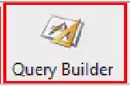
Moreover, the "ListObjects" button simplifies the browsing of all available containers through a list-based interface, while the "Descendents" feature provides insights into whether a particular container is utilized by other descendant components within the PIS environment.
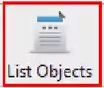
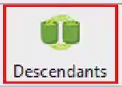
Lastly, the "Library" option allows users to associate a container with a specific library, streamlining organizational efforts within the PIS framework. While the "Query Builder" functionality is available, its usage may be restricted based on the client's access to the database link.

In summary, understanding the intricacies of container properties and configurations is paramount for efficient data management and manipulation within the PIS environment.